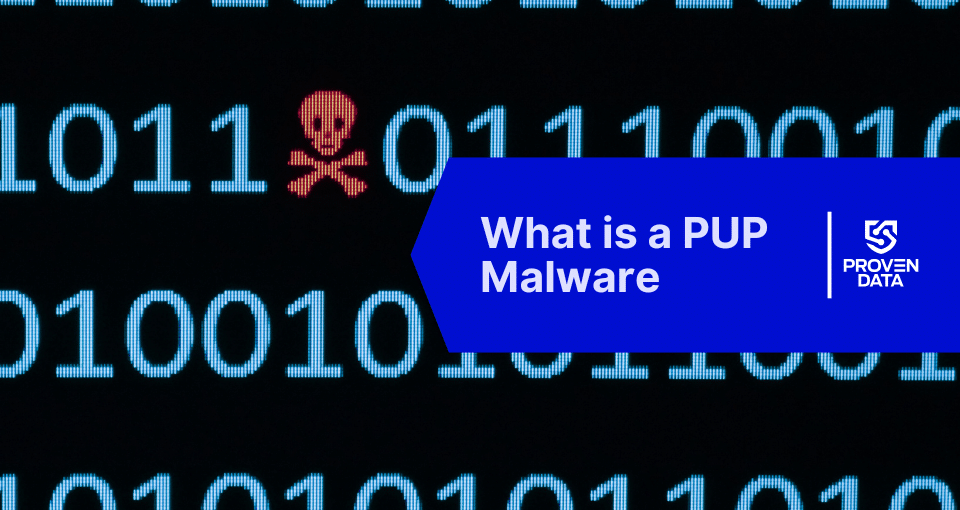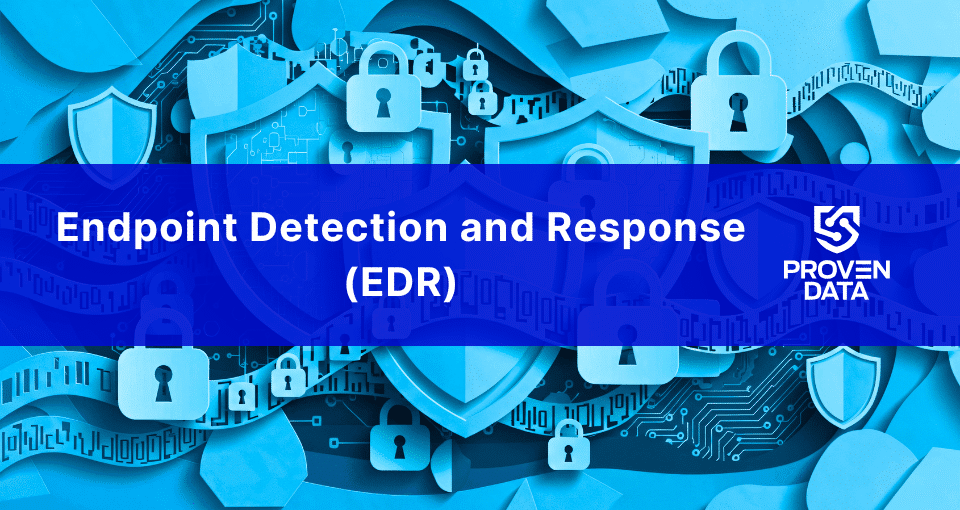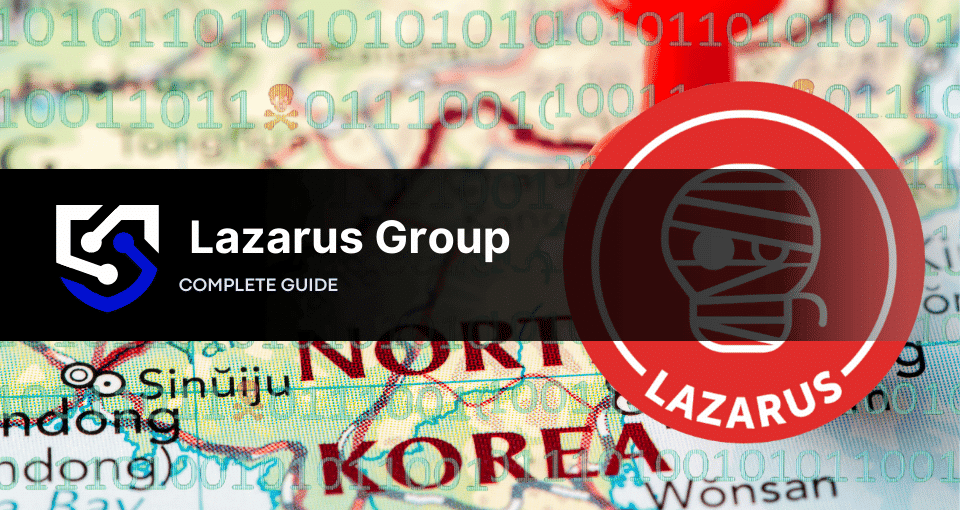A Potentially Unwanted Program, or PUP, is software that can enter your computer often through bundled software downloads. It is installed alongside legitimate programs without the user’s knowledge or consent.
PUP files and viruses share some characteristics, as both can cause issues on a device. However, PUP files from licensed software are not considered malware as they come from free, legal downloads that sometimes include unwanted extras. Actual malware, on the other hand, enters a device without permission to hijack the system.
Are PUP dangerous?
PUP files and viruses are invasive but not always dangerous or harmful. They can be extremely annoying, automatically downloading unwanted tools and data that consume system resources and slow down the operating system.
However, some PUP variants, like the PUP-Gen Trojan, can be dangerous. These harmful PUPs only come from malicious, non-licensed third-party software and programs.
Signs of a PUP infection
PUP files and viruses can be difficult to detect without a malware scan. Therefore, invest in security software that can detect malicious files and prevent their installation.
If looking for malicious PUP manually, look for these signs:
- Ads appear even when no browser is open
- Websites you visit don’t display properly
- Links redirect you to unexpected sites
- Your browser homepage changes without your input
- Unwanted programs are installed without your knowledge
- Browser popups recommend unnecessary updates
How to prevent PUP malware
While PUPs can negatively impact your system, they are relatively easy to avoid by taking some precautions:
Avoid fake updates
Be wary of websites prompting you to update Java, Flash, or other programs. These are often designed to push PUP programs. Always decline these fake update offers.
Read EULAs carefully
Every program download comes with an End-User License Agreement (EULA) that you must approve before installation. While lengthy, reading these agreements is essential to avoid accidentally agreeing to bundled programs. If the EULA mentions “bundled programs,” don’t accept it. If you can select where you wish to download other tools, choose not to download other programs with the primary one.
Select custom installation settings
During software installation, choose “Custom” rather than “Express” settings. This allows you to see and deselect any unwanted programs before proceeding.
Use strong antivirus protection
The best way to prevent PUPs malware is to use an antivirus program that can detect and remove it. Look for one that protects against viruses, spyware, trojans, malware, and adware.
How to remove PUP malware
If you suspect your device has been infected with a PUP virus, there are several methods you can try to remove it:
Uninstall the program
If the PUP appears in your list of installed programs, you can try uninstalling it directly. Go to your system settings and look for the “Add/Remove Programs” or “Programs and Features” section. Locate the suspicious program in the list and click the uninstall button. This may remove the PUP if it hasn’t deeply integrated itself into your system.
On Windows
- Open the Control Panel and go to the “Programs”.
- You’ll see a list of all installed programs. Locate the suspected PUP.
- Select the PUP and click the “Uninstall” button at the top.
- Follow the on-screen instructions to complete the uninstallation process and entirely remove the software from your computer.
On macOS
- Open the Finder application and select your Mac or MacBook from the left sidebar menu.
- Open your computer’s internal hard drive, typically labeled “Macintosh HD.”
- Navigate to the “Applications” folder, which contains all installed programs.
- Find the suspected PUP in the Applications list.
- Click and drag the PUP icon to the Trash bin in the Dock to uninstall it.
- To free up disk space, right-click the Trash and select “Empty Trash”.
Use a malware scanner
Run a full system scan with a reputable anti-malware tool. These programs are designed to detect and remove various types of unwanted programs, including PUPs. The scanner will locate where the PUP is running and allow you to quarantine or delete it.
Remember that this method can be tricky, as malware scanners may have difficulty differentiating legitimate programs from legitimate PUPs. It’s best to research the specific PUP you’re dealing with to ensure you don’t accidentally remove something important.
Disable browser extensions
If the PUP has added an extension or toolbar to your web browser, you can disable or remove it directly from the settings. Go to the extensions, add-ons, or plugins interface and look for any unfamiliar entries. Remove any extensions you don’t recognize or didn’t intentionally install.
Restore from a system backup
If you have a recent system backup before the PUP infection, you can restore your computer to that clean state. This will remove the PUP and any other changes it made. Just be sure your backup itself is not infected.
Reinstall Windows
As a last resort, you can cleanly reinstall your operating system. This will completely wipe your hard drive and reinstall Windows from scratch. Be sure to back up any important data first. A clean Windows install will remove the PUP and any other malware.
Contact cyber security professionals
If you cannot remove the PUP virus on your own or suspect a more severe malware infection, it’s best to seek help from professional cybersecurity experts. They have the tools and expertise to clean your device thoroughly, identify the source of the infection, and implement measures to prevent future attacks. Don’t hesitate to ask for assistance if you are unsure how to proceed or if the infection appears to be causing significant issues in your system.